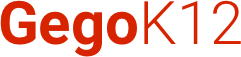Introduction: From Paper to Process Automation
Implement a school ERP system is not just about installing software—it’s about transforming the way your school works.
Whether you’re upgrading from Excel sheets or moving away from a paid vendor, a structured implementation plan ensures a smooth transition.
In this guide, we’ll walk you through how to implement GegoK12, a free open source school management system software, on your own infrastructure.
Step 1: Identify Your School’s Needs
Before diving into installation, clarify:
-
What processes are most time-consuming? (e.g., attendance, fee collection)
-
How many users will access the system?
-
Do you need multi-campus or single-branch setup?
-
What reports or data do your staff need regularly?
Tip: Involve school admins, teachers, and accountants during this planning phase.
Step 2: Set Up Your Server Environment
Since GegoK12 is a self-hosted, on-premise ERP, you’ll need:
-
A Linux-based server (Ubuntu recommended)
-
LAMP or LEMP stack (Linux, Apache/Nginx, MySQL, PHP)
-
Minimum 4 GB RAM, 80 GB storage for a mid-sized school
-
Static IP or internal LAN configuration (optional)
Optional: Use a cloud VPS (e.g., DigitalOcean, Linode) if you still want off-site hosting with full control.
🔗 Need help? Request a hosting guide from our team
Step 3: Download and Install GegoK12
Visit the official repository/download page and:
-
Clone or download the GegoK12 source code
-
Set up your database (MySQL/MariaDB)
-
Configure your
.envor configuration files -
Run installation script via browser or command line
-
Set admin credentials and initial settings
We provide clear documentation for each step and optional paid setup support if needed.
Step 4: Define User Roles and Permissions
Create separate user logins for:
-
Admin
-
Principal/Academic Head
-
Teachers
-
Students
-
Parents
-
Accountant or Fee Manager
Each role should have limited access to relevant modules only (for data privacy and efficiency).
Step 5: Set Up Core Modules
Student Information System
-
Import student details via CSV
-
Add class/section mappings
-
Enable ID generation
Timetable Management
-
Assign subjects to teachers
-
Generate and publish schedules
Fee Structure
-
Configure tuition, transport, hostel, and other fees
-
Set due dates, discounts, and penalties
Examination Module
-
Define grading policies
-
Schedule exams and mark entry templates
Communication
-
Activate alerts for parents (email/SMS based on integration)
-
Enable announcements and chat
Step 6: Data Migration (If Needed)
If you’re switching from another ERP or manual systems, migrate:
-
Student records
-
Academic results
-
Attendance logs
-
Financial transactions
Use import templates provided by GegoK12 or request custom migration support.
Step 7: Pilot Testing and Staff Training
Before full deployment:
-
Select 1–2 classes for testing the modules
-
Collect feedback from teachers and office staff
-
Fix any issues in configuration or workflows
Conduct training sessions with different departments:
-
Academic
-
Finance
-
Admin
-
IT
Step 8: Go Live!
Once pilot testing is complete and staff are confident:
-
Roll out the system to all users
-
Monitor early-stage performance and feedback
-
Use dashboards and reports to evaluate results
Pro Tips for Smooth ERP Implementation
-
Appoint an internal ERP Coordinator
-
Maintain regular data backups
-
Document school-specific workflows
-
Use GegoK12’s modular structure to phase your rollout (e.g., start with academics, then finance)
What Schools Are Saying
“Our transition to GegoK12 took just two weeks. With the step-by-step guide and minimal IT support, we digitized attendance, fees, and exams quickly.”
— Academic Coordinator, Matriculation School, Coimbatore
Conclusion: Digitization Doesn’t Have to Be Complex
With GegoK12, your school gets a robust, customizable, and completely free ERP system—ready to implement without recurring license fees.
Start small, stay focused, and grow your school operations digitally with full control.
Need Help Implementing GegoK12?
Whether you’re DIYing or need assistance, we’re here to help.
📩 Request Setup Support or Migration Help
📞 Call: +91-9843190321